You can add the Employee ID or Clock System Employee ID in Back Office.
These IDs are important when uploading payment files into the Instant system or integrating with payroll and/or time and attendance (T&A) systems.
If your location is configured to automatically populate the Employee ID with census or T&A integrations, a match cannot always be made if the first name, last name or the date of birth in Instant does not match your system of record.
This may result in an Employee Account to remain Pending and not be automatically verified, or for an account to simply have all Employee ID data missing. The employee's account can be updated to match the information in your system.
How to resolve a missing ID:
- Go to the People page to view a list of verified and active employees. The Employee ID for each person is displayed in the list.
- To find an individual employee, search by entering the name in the Search field.
- To update the ID, click on the employee name in the list, expand their full profile, and enter the Employee ID or the Clock System Employee ID on the employee's profile. Click Save to save your changes.