Depending on your employer's setup, you can either add your job in the Instant App or it will be added automatically by your employer.
Sign in to your original Instant account, do not create a new account. - this could delay any payments.
If you can't remember the email you used to log in:
- Search your email inboxes for any Instant emails to identify the email associated with your account.
- If you need to reset your password, click FORGOT PASSWORD on the sign in screen and use the emailed link to reset your password.
- Or contact Instant Support and we can help verify what email you were using.
Once logged in:
- Go to Jobs
- From the Jobs screen, click + ADD A JOB
- Search using store address, name, or code.
- If no location results show make sure the Instant App has access to your location in your phone settings
- After entering the job location and any additional details (such as position code and pay rate), your job will be in Pending status.
If your job approval is still pending for 3+ days, ensure you have submitted all "onboarding paperwork" to your Manager and used your legal information in your Instant Account.
You can contact Instant Support for assistance.