Mapping a payment file helps the Instant system know how the columns on your file correspond to the fields in Instant.
When you upload your pay file in the Instant Back Office for the first time, or whenever the format changes, you will need to review the mapping. This matches the columns in your file to the fields in Instant.
To map your pay file, follow the instructions on the screen and click the column that matches the description.
- Employee ID
- Location ID (required for all files)
- Full Employee Name (hit 'Skip and Map Next Column' if your pay file contains both first name & last name separately)
- First Name
- Last Name
- Net Payment Amount (you may have to scroll right on the screen to see the column)