Processing tip payments is done through our Instant Back Office
Instant Tips are processed through the Instant Back Office under the Payments Screen. Select the 'Tips' button and enter in the date the payments are allocated to. Manual entry will allow you to enter payments to each employee, or you can upload an Excel file. Once all the payments are entered hit 'Continue' to review the totals and submit. Successful payments will show in Transaction History.