Admins can reverse transactions from the Instant Back Office. Ensure your employee understands the reason behind the reversal.
To reverse a transaction:
- Go to Payments and select View Previous Transactions
- Select the check box to the left of the transaction(s) that needs to be reversed
- Click Reverse located at the button right of the screen.
- Enter a Reason for the reversal; this text will be displayed on the transaction reversal in the message center of the app for your employee.
- Confirm the details of the reversal, and click Ok.
Note: You can only reverse the full transaction amount, not a partial sum.
If you receive an error that states Insufficient Balance when you attempt to reverse, this means the team member no longer has the full sum necessary to cover the reversal of the payment. This could occur if the team member has spent funds, or initiated a bank transfer. In this case, you will need to connect with the team member to find another way to recover funds.