How to read and use the Shifts, Unmapped Shifts, and Unmapped Employees reports* in the Back Office.
Shifts:
This report is shift data that has been successfully received for employees with active and mapped Instant Accounts. If Instant did not receive shift data you will not see anything in this report.
Unmapped Shifts:
This report is shift data that has been successfully received for employees that do not have an Instant account or have not been mapped yet.
Filters and Columns:
The Shifts and Unmapped Shifts reports contain similar columns and filters. Use the filters to narrow your results.
- Filters:
- Search: Narrow the results by typing an employees first or last name.
- No Instant Pay Reason: Narrow the results by reason for no Instant Pay (see explanation of each reason below)
- Clock In Time Range Start: Narrow the results for shifts starting after a specified date and time.
- Clock Out Time Range End: Narrow the results for shifts ending before a specified date and time.
- Clock In Time Range Time Zone: View times in the report in different time zones.
- Columns:
- First Name: Employee's first name.
- Last Name: Employee's last name.
- Location: Where the shift took place.
- Clock In Time: The time an employee started their shift.
- Clock Out Time: The time an employee ended their shift.
- Received Time: The time Instant received the shift data from the employer.
- Processed Time: The time Instant processed the shift data from the employer.
-
No Instant Pay Reason: The issue which caused the employee to not receive an Instant Pay offer. These are a few of the common possibilities:
- All Instant Pay Offers Blocked For Employee: The employer has turned off the employee’s ability to receive Instant Pay offer.
- No Clock Out Time: An offer cannot be created without the shift completion time recorded and received.
- Job Not Eligible For Instant Pay: Within certain locations, not all jobs are eligible for Instant Pay.
- No Active And Verified Job For This Employee: Employee is missing a job from their profile
- Hourly Rate is 0: The employee’s wage has not been updated and an offer could not be generated.
- Notified At: The time a notification of an Instant Pay offer was sent to the employee.
- Pay Taken At: The time in which the employee accepted their offer. If this field is empty, this means that the employee did not accept the offer.
Note: Instant receives clock in/out data from employers, we do not have the ability to change/edit this data that has been received. If an employee feels that there is a discrepancy with their shift data, refer them to their location manager.
Unmapped Employees:
This report shows all the employee census data that has been successfully received by Instant but does not have an Instant account we can map it to. This could be because it doesn't exist yet or there is a data mismatch between Instant and the census file. This is usually due to information such as First Name, Last Name or Date of Birth being incorrect.
Filters and Columns:
- Filters:
- Search: Narrow the results by typing an employees first or last name.
- Status: Narrow results by All, Active, or Inactive employees
- Columns:
- First Name: Employee's first name.
- Last Name: Employee's last name.
- Location: The location the employee is assigned to.
- Employee ID: The employee's ID in your payroll system.
- Clock System Employee ID: The employee's ID in your clock system.
- Birth Date: Employee's date of birth.
- Job Code: Denotes which position the employee works and the hourly rate.
- Active: Check mark to denote if the employee is active or inactive.
*If you do not have access to view this Report in the Instant Back Office, it may be because of the admin role assigned to you. To request access, you can communicate with your organization's Instant Sponsor or Operations coordinator. If they agree that you should have access, they will be able to update your role.