This article will detail how to read and use the Payments report* in the Back Office.
This is a list of all processed payments made through the Instant Back Office.
This report contains the following:
Location: This where the payment is allocated to
Employee: This shows you which employee has received the payment for the line in question.
Email: This will help an employee know what account a payment was sent to
Type: This is the type of payment that has been delivered. This can be one of several different types, e.g. Instant Pay, Balance of Pay, General Payment etc.
Date: This is the date that the payment has been allocated for; if it is a Payroll or Instant Pay, it will be a date range but if it is anything else, it will be for a specific day.
Processed: This is the time and date in which the payment was delivered.
Amount: This is the value of the payment that was delivered.
*If you do not have access to view this Report in the Instant Back Office, it may be because of the admin role assigned to you. To request access, you can communicate with your organization's Instant Sponsor or Operations coordinator. If they agree that you should have access, they will be able to update your role.