This article will detail how to read and use the Outstanding Instant Pay report* in the Back Office.
The purpose of the Outstanding Instant Pays Report is to show payroll managers a list of employees who have been paid Instant Pays that have not been recovered by a net pay.
It is important to do all termination and final pay through the employee's Instant account to recover any Outstanding Instant Pays**
The report is organized by pay period or by employee and the records will remain there and continue to carry forward pay period to pay period until the Instant Pay is repaid or cleared. Each report is searchable by employee.
**Note: The Instant Pay float total is reduced by the sum of any unresolved outstanding Instant Pays and this money could be owed to Instant if it is recovered outside the Instant platform
Work with the Instant Accounting team to Clear an Outstanding Instant Pay
Outstanding Instant Pay Report Views
- Pay Period view provides a list of outstanding Instant Pays in a particular pay period.
- Current pay periods and those pay periods that have not had payday yet will show all Instant Pays taken
- After disbursement you will see only those who have outstanding Instant Pay either from no net pay or not enough net pay to cover Instant Pays taken
- Employee view provides a list of all employees with outstanding Instant Pays, regardless of the pay period.
- Use the date field to calculate all Instant Pays before that date. It will default to the previous disbursed payrolls pay period ending date
- Click on the employee record to display more information (dates and pay period information) on recoveries and Instant Pays taken that total up to the outstanding Instant Pay amount
*If you do not have access to view this Report in the Instant Back Office, it may be because of the admin role assigned to you. To request access, you can communicate with your organization's Instant Sponsor or Operations coordinator. If they agree that you should have access, they will be able to update your role.