Unverified employees who have indicated they work at your location will be displayed within the Pending tab of the People page.
If you wish to review your pending employees:
- Login to Instant Back Office
- Select People > Pending.
- Review all of your Pending employees and how long they have been pending for. You can click on the employee photo to view more details for the person.
- Click Verify to confirm that this employee is active at this location.
- Click Deny if this person does not work at this location. It may be that this person has accidentally added the job location if it has a similar name to their correct job location.
Admins can be opted into a Daily Pending Employees email. This email will allow you to manage exceptions of employees who need approval.
For integrated clients:
If you are payroll and/or clock system-integrated your employees will be automatically approved. Employees will show on the pending tab until the next file is received. An employee may not be approved due to a name, date of birth, or Employee ID mismatch. If an employee is not being approved and you are unsure of the cause, email mgrsupport@instant.co for assistance. If you confirm the information in Instant matches what we are receiving in the census files, you may manually approve that employee.