Here are the steps to follow if an employee returns to work for you, and they were previously on the Instant program.
Onboarding steps for a re-hired employee:
- Have your rehire log in to their original account.*
- The employee will add the job location within their Instant App.
- The next step will depend on your setup with Instant.
- Setup A: Census/payroll system integrated - If you do not approve employees manually, and your payroll (and/or time and attendance) system is integrated with Instant:
- If the first name, last name, and date of birth matches your payroll system, the job will automatically approve after the next census file is received and the Employee ID will be added to the employee profile.
- If the employee’s job is still pending after you confirm the details match your payroll system record (census), this may be a duplicate account. Please deny the pending job position, and direct your employee to log in to their original account.
- Setup B: Non integrated - If you approve employees manually, and your payroll system is not integrated with Instant.
- When you see the Pending Job for a rehire on your People Page:
- If the first name, last name, and date of birth matches your payroll system, enter the Payroll or Employee ID on the profile, and Clock ID if applicable. Click Save.
- If you receive the error that the employee ID is already in use, this account is a duplicate account. Please deny the pending job position, and direct your employee to log in to their original account and add the job position there.
- When you see the Pending Job for a rehire on your People Page:
- Setup A: Census/payroll system integrated - If you do not approve employees manually, and your payroll (and/or time and attendance) system is integrated with Instant:
*If employees have trouble signing into their account, they can contact Instant Support 24/7 by chatting through the app or by calling the number on their card for assistance.