This article will detail how to read and use the Employee List report* in the Back Office
The Employee List report shows all employees who have, or had, an Instant account at your location(s). It can be used to check the card and mapping status of employees during the onboarding process and compared against any internal reports you use.
Use the Status drop down to see active, inactive or all employees.
This is some of the information you would see:
- Names associated with their Instant Account
- Email associated with their Instant Account. Use this to help your employees know what email their account is under. If you see a caution sign this means "ignore census" is turned on for this user and their Instant Account will not update according to your census file
- Location(s) are the job locations associated to their account. In other words, where they work
- Approved/Deleted is when an account was approved into the Instant system or removed
- Virtual PRN/Active Card is what type of card they have associated with their Instant Account
- If both of these sections are unchecked, the employee doesn't have a card on their account and needs to pair an active card. Otherwise, they won't be able to receive any payment on Instant How to connect an Instant Card
- Employee ID is the employee ID from your payroll system
- Client ID is their internal ID here at Instant
- On Payroll is marked if they are actively on Instant Payroll
*If you do not have access to view this Report in the Instant Back Office, it may be because of the admin role assigned to you. To request access, you can communicate with your organization's Instant Sponsor or Operations coordinator. If they agree that you should have access, they will be able to update your role.