This article will detail how to read and use the Payroll Enrollment report* in the Back Office.
Once employees download the Instant app, they can add their place of work and job to join the
Instant program. This information will be cross-checked against the census file for validation
and, once approved, the employees will be included in the daily enrollment report.
Enrollment reports are emailed only once-a-day to employers whenever there are changes to employee status. The report is key for employers to understand which users have elected to join or depart from the Instant program and what actions you may have to take.
In order to have the smoothest experience with the Instant program, it is highly recommended to automate the onboarding/offboarding process by using the enrollment report to trigger these workflows within your payroll system.
This report can also be viewed at any time in the Instant Back Office
- Select Reports
- Select the Payroll Enrollment Report
- Enter a date in the Start Date field to display changes made to employee profiles after that date.
- Filter by Action Required to view employees based on what action is recommended for you or your team to make.
- Change the Report View filter to view this report either by employee or by location.
- Enter an employee name in Search to find a specific employee.
For locations that are not payroll-enabled (like an Instant Tip only location), admins can reference the Employee List Report to see changes to employee activity status and more.
Action Definitions:
| Active | Employee is actively paid on their Instant account |
| Rehire | Employee was marked as terminated, is now unterminated, and intends to be paid on Instant. Update their pay method to their Instant account |
| Change pay method to Instant | Update their pay method to their Instant account |
| Verify pending employee | Employee is pending and awaiting verification into Instant |
| Remove Instant as Pay Method | Employee no longer wants to be paid on Instant and their pay method should be changed to something else |
| Inactive | Employee is inactive in the Instant system |
| Terminated | Employee was marked as terminated |
| Recover Funds | There is an outstanding Instant Pay amount to recover from the employee |
| Instruct to pair card | Instruct the employee they need to connect a card to their Instant account How do they connect a card |