If a payment fails, you can retry or cancel the payment. Please DO NOT re-enter a new transaction as it may result in duplicate payments.
When processing payments, there are several statuses in the Transaction History screen that indicate if a payment was not processed successfully. For a further explanation on failure statuses please see Transaction History Statuses. You should attempt to resolve the reason for the error, and then retry any failed payments or cancel the transaction all together.
Retrying a failed payment:
If you are a Back Office admin with access to disburse Payments, you can retry the transaction from the Instant Back Office. Make sure your employee has not been paid any other way.
- Go to Payments and select View Previous Transactions
- Select the check box to the left of the transaction(s) that needs to be retried
- Click Retry located at the button right of the screen.
- Confirm the details, and click Ok.