An exception means the Instant system wasn’t quite sure how to handle a payment in your uploaded file.
Sometimes when processing a payment file you will have exceptions. You can leave and come back to the exception page by finding the pending payrun and clicking "View" using the Payrun Upload report.
The most common exceptions are:
- Unmapped Payments: payments on your file that Instant couldn’t map automatically to an account. This could be because the data is mismatched or the employee does not have an Instant account yet
- Missing Net Pay: Instant accounts who have taken Instant Pay offers for selected pay period or an Instant Pay offer that has carried forward from a previous pay period, but do not have a net payment to repay their outstanding offers
- Employee Without Card: employee will need to activate a card on the Instant Account you are trying to pay FAQ on connecting a card
- Duplicate Payment: a payment with the same allocation date and amount is found for the same employee - this may be intentional on your part or an error
- Blocked Payment: the payment is unable to be processed. An example would be a $0.00 net pay
- Net Pay Missing Location: could not find a location to associate with the payment
Exceptions that must be handled prior to processing payroll:
Unmapped Payments
- On the left you will find your unmapped net pays from the pay file. Click on the employee’s name to display the search results on the right.
- When you find a match → click Map
- Can’t find a match → Edit your search field to expand the results. For example: Search ‘John’ instead of ‘John Doe’ and remove the Employee ID
- Still can’t find a match → click Do Not Process. This employee is not found in Instant and needs to create an account. The wages are likely already funded to Instant since it was on the pay file; as soon as the employee creates an account you can submit their payment
- Once all unmapped payments are handled, click Continue to return to the Payroll Exceptions screen
Duplicate Payments
- Duplicate payments happen when we see the same employee receiving the same payment amount on the same date
- If this is intentional, you can choose to mark it as “Process Anyway” so the payment processes. If it is duplicated in error, you can choose “Do Not Process” to remove it
- Once all duplicate payments are handled, click Continue to get back to the Payroll Exceptions screen
Missing Location
This only applies when processing payments to multiple locations within one file upload
- The file that was uploaded did not tell Instant what location to allocate the payment to
- Select the location you would like us to report this net payment on and click Continue to get back to the Payroll Exceptions screen
Exceptions that are informational:
Employees Without Card
- The employee will get an automated email from Instant asking them to pair a card to get paid, however it is always a best practice to get in contact with their manager to make sure they pair a card before disbursement
Blocked Payment
- Need to be reviewed and handled accordingly
Missing Net Pay
If we do not see a net pay the employee will likely be overpaid.
- Employees who took Instant Pays but their net pay was not on the pay file.
- Instant will make sure Instant Pays are automatically turned off until they are paid through Instant again and Instant Pays are recouped.
- It should not be recouped outside the Instant System. Please email Manager Support if you need assistance.
- Please see the Outstanding Instant Pay FAQ for more information
Note: Your float total is reduced by the sum of any unresolved outstanding Instant Pays and this money is then owed to Instant
When your payroll has exceptions, your payroll summary will capture all of them after processing. A best practice is to review these exceptions by exporting the summary report.